 Does your Windows 7 (or 8) box suffer from Slow loading folders?
Does your Windows 7 (or 8) box suffer from Slow loading folders?
And, do these folders contain content like Word documents, MP3 files, or maybe loads of pictures/photos etc.?
If yes, then try this solution -
- Right Click that suffering folder;
- Click properties;
- Select the Customize tab (commonly, the last tab) in the properties window;
- Change the ‘Optimize this folder for:’ option to General Items.

- Select the ‘Also apply…’ checkbox to have the same folder properties applied recursively;

Try checking that folder for sluggish opening in explorer. Should be gone now…
The Cause: Windows 7 (and maybe Windows 8 too) uses something called ‘smart folder optimization’ which changes folder customization as per the contents of those folders, there-by applying certain content friendly settings in the process.
An example would be optimizing a photo-filled folder for thumbnails WRT the view settings.
Follow-up – A Caveat to the above solution is that sometimes, if you try to do any modifications or changes in the folder contents, the settings may be lost, as the optimizations may be re-applied.
This can be set permanently via a registry edit.
 WARNING: If you are not familiar with the registry or its purpose and functions, do not mess with it! Any acts of stupidity WRT the Windows registry can and will lead to the entire computer not booting up at all!
WARNING: If you are not familiar with the registry or its purpose and functions, do not mess with it! Any acts of stupidity WRT the Windows registry can and will lead to the entire computer not booting up at all!
With that out of the way, fire-up regedit.exe (Via windows start-menu –> run –> regedit.exe)
Navigate to the location -
HKEY_CURRENT_USER\Software\Classes\Local Settings\Software\Microsoft\Windows\Shell\Bags\AllFolders\Shell\
Now, in the side right panel -
- Right click;
- Choose ‘New’ –> String Value as "FolderType";
- Double click and set the Data as "NotSpecified";
- Re-start your explorer / Windows OS.
Now every folder (new and old) will be optimized for type as ‘General’. Problem solved!
NOTE: Although I haven’t tried this on Windows 8 as of yet, but it *should* work! YMMV though!


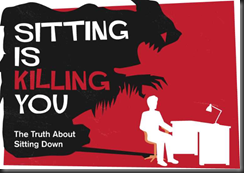

 Does your Windows 7 (or 8) box suffer from Slow loading folders?
Does your Windows 7 (or 8) box suffer from Slow loading folders?

 WARNING: If you are not familiar with the registry or its purpose and functions, do not mess with it! Any acts of stupidity WRT the Windows registry can and will lead to the entire computer not booting up at all!
WARNING: If you are not familiar with the registry or its purpose and functions, do not mess with it! Any acts of stupidity WRT the Windows registry can and will lead to the entire computer not booting up at all!