Although I am NOT an apple fan-boy, and tend to stay away from apple gadgets, this tip may come in handy to all you iPhone / iPad / iPod users.
Here, I will help you retrieve the IMEI of a lost iPhone device. I used this technique recently to help one of my friends get the information for reporting in a lost iPhone.
Although I haven’t tested this for the iPad / iPod, it should (in all probability) be useful in getting the serial number for the same.
The need for the method arises if you lost a 2nd hand iDevice or you have misplaced your bill / original packing and need the phone IMEI to block your stolen iPhone (or report the loss to the local law enforcement / police and / or the network operator).
The only caveat here is that you should have used iTunes in the recent past (which as an iDevice owner, you must have!).
Follow the steps below –
1. Launch the iTunes s/w.
2. Navigate to Help – Run Diagnostics
3. Choose only the Device connectivity tests (select the checkbox)
5. Click next on the continue message
6. The next screen will be as this one –
Ignore the red error message and move on.
7. Now you should have the final screen. Scroll to the end where-in you have the screen similar to below –
You should be able to see your device and the serial number. Click “Copy to clipboard” to copy the (selected) contents to clipboard, which you can print out for your reference.
Now in-case your stolen iDevice was not connected recently to the iTunes, you can still (hopefully) be able to get the same information in a slightly non-obvious way.
On the system having iTunes, do the below step -
Start menu – Run – %appdata%\Apple Computer\iTunes
This will navigate to the iTunes directory in your user’s home directory on windows.
In case you are unable to open this location, use the following way to go about it.
If using Windows XP/Server 2003 –
C:\Documents and Settings\<USERNAME>\Application Data \Local Settings\Application Data\Apple Computer\iTunes\
If using Windows 7/Server 2008 –
C:\Users\<USERNAME>\ AppData\Local\Apple Computer\iTunes \
This should take you to the directory having the ‘iPodDevices.xml’ file.
Open this file in any text editor and look for “<string>iPhone</string>” or “<string>iPad</string>” or “<string>[iDevice]</string>” (substitute the iDevice with your device type).
Since this file maintains the complete device list ever since you installed iTunes, you can go through the XML file page by page to see the different devices cataloged there-in.
This method should have you covered provided you did connect your device to this PC at least once in the past!
Let me know in your comments in-case this method proves helpful to you!


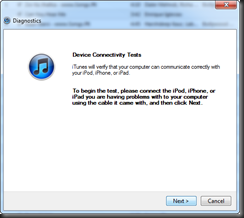
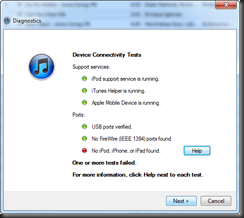
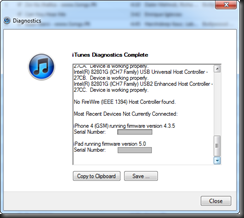
No comments:
Post a Comment